Name of the Organization : Department of Labor and Employment
Type of Facility : Community Based Employment Program (CBEP)
Country : Philippines
Website : http://www.dole.gov.ph/cbep
DOLE Community Based Employment Program
** The CBEP is among the priority programs that aim to contribute to the national goal of inclusive growth, poverty reduction and job creation, particularly in the countryside or the local community.
Related : Department of Labor Sample Certificate of Employment Philippines : www.statusin.org/7192.html
The System Administrator will assign a username and password which can be changed by the user afterwards.
** In the 22-Point Platform and Pronouncement on Labor and Employment, the President’s instruction was :
** “Work with relevant government agencies in enhancing social protection programs such as social security, workmen’s compensation, health insurance and housing for laid off workers while strengthening the Emergency Community Employment Program (ECEP) to create jobs immediately so people can still have income to spend for their basic needs.”

** CBEP provides employment to skilled, semi-skilled, and low-skilled workers in the community where the program is undertaken through government undertakings, whether infrastructure or non-infrastructure. The program has been implemented for more than two decades now, though it is called in different names i.e., Emergency Community Employment Program, Community Employment and Development Program, Kabuhayan 2000, Rural Works Program, and Emergency Employment Program.
** The Community-Based Employment Program (CBEP) refers to government undertakings whether infrastructure or non-infrastructure that provides temporary or immediate employment to skilled, semi-skilled, and low-skilled workers in the community where the program is undertaken. The program has been implemented for more than two decades, though it is called in different names i.e., Emergency Community Employment Program, Community Employment and Development Program, Kabuhayan 2000, Rural Works Program, and Emergency Employment Program.
Login Here : http://ils.dole.gov.ph/
Accessing Online System :
** Enter the following URL into the Address Bar : www.dole.gov.ph/cbep
** Click the “Log In Online System”; and
** A window will appear
** Log-in your account using your assigned username and password, then (Only authorized users are allowed to the system)
** Click button to log in to the system.
** A successful login will redirect the user to the CBEP Main Menu
Logging out :
** Click “Log-out” to exit the program.
Creating an Account :
The prospective User should notify or inform the System Administrator (DOLE) for the creation of his account.
Changing the Password and Information :
Control :
The user could edit the information (i.e. full name of the user, user name, password, enter old password, enter new password, email, telephone and fax number)
Click “Control” on the menu bar
** Scroll down; click “User Maintenance” Wait for the “User Information” to appear.
** Click the button “Edit Information”.
** Do necessary changes Click “Save Changes
Entering Data :
Mother Unit/Agency validates the submission of its Attached Agencies/Bureaus as well as its own submission before entering it into the System. It will encode the report on or before the 7th day of the month following the reference month as follows.
Reference :
The users input the details of project/program/s. Before creating submissions, make sure Reference on the Menu bar is not empty.
Project Name :
** Click “Reference” on the menu bar
** Scroll down; click “Project Name”. Wait for a form “New Project Name” to appear.
** To add Project Name, click the button “New Project Ref”
** Enter data in the text box, click “Save Project Name”
** To edit “Project Name”, select list of Projects on the left side, changes has to be made in the text box at the right side andclick Update Reference.
** To delete “Project Name”, select list of Projects on the left side, click Delete Project Ref
Job/Title :
** Click “Reference” on the menu bar
** Scroll down; click “Job/Title”. Wait for a form “New Job Name” to appear.
** To add Job Name, click the button “New Job Ref”
** Enter data in the text box, click “Save Job Name”
** To edit “Job Name”, select list of Jobs on the left side, changes has to be made in the text box at the right side and click Update Reference.
** To delete “Job Name”, select list of Jobs on the left side, click Delete Job Ref.
Source of Fund :
** Click “Reference” on the menu bar
** Scroll down; click “Source of Fund”. Wait for a form “New Source of Fund Name” to appear.
** To add Fund Name, click the button “New Fund Ref”
** Enter data in the text box Source of Fund Name and Abbreviation (short cut for Fund Name), click “Save Fund Name”
** To edit “Fund Name”, select list of Funds on the left side, changes has to be made in the text box at the right side and click Update Reference.
** To delete “Fund Name”, select list of Funds on the left side, click Delete Fund Ref
Nature of Project :
** Click “Reference” on the menu bar
** Scroll down; click “Nature of Project”. Wait for a form “New Nature of Project Name” to appear.
** To add Nature of Project Name, click the button “New Nature Ref”
** Enter data in the text box Nature of Project Name, click “Save Nature Name”
** To edit “Nature of Project Name”, select Nature of Project Names on the left side, changes has to be made in the text box at the right side and click Update Nature Ref.
** To delete “Nature of Project Name”, select Nature of Project Name on the left side, click Delete Nature Ref.
Mode of Implementation :
** Click “Reference” on the menu bar
** Scroll down; click “Mode of Implementation”. Wait for a form “New Mode of Implementation” to appear.
** To add Mode Name, click the button “New Reference”
** Enter data in the text box Mode Name, click “Save Name
** To edit “Mode Name”, select list of Mode Names on the left side, changes has to be made in the text box at the right side and click Update Reference.
** To delete “Mode Name”, select list of Mode Names on the left side, click Delete Nature Ref.
Attached Agency
** Click “Reference” on the menu bar
** Scroll down, click “Attached Agency”. Wait for a form “New Attached Agency Name” to appear.
** To add Agency Name, click the button “New Agency Ref”
** Enter data in the text box Agency Name, click “Save Agency Name”
** To edit “Agency Name”, select list of Agency Names on the left side, changes has to be made in the text box at the right side and click Update Agency Ref.
** To delete “Agency Name”, select list of Agency Names on the left side, click Delete Agency Ref