Organization : Financial Intelligence Unit
Facility : Online Registration Form RG1
Applicable For : Supervised Entities
Country : Trinidad & Tobago
Guidelines : https://www.statusin.org/uploads/42553-RG1-NS.pdf
Website : https://www.fiu.gov.tt/
FIU TT Registration Form RG1
Welcome to the FIU’s Online Registration Form for Supervised Entities.
Related : National Security Trinidad & Tobago Citizen Registration : www.statusin.org/7667.html
Supervised Entities are :
** Non-regulated Financial Institutions; and
** Listed Businesses
You may complete and submit the Form RG1 to register with the FIU.
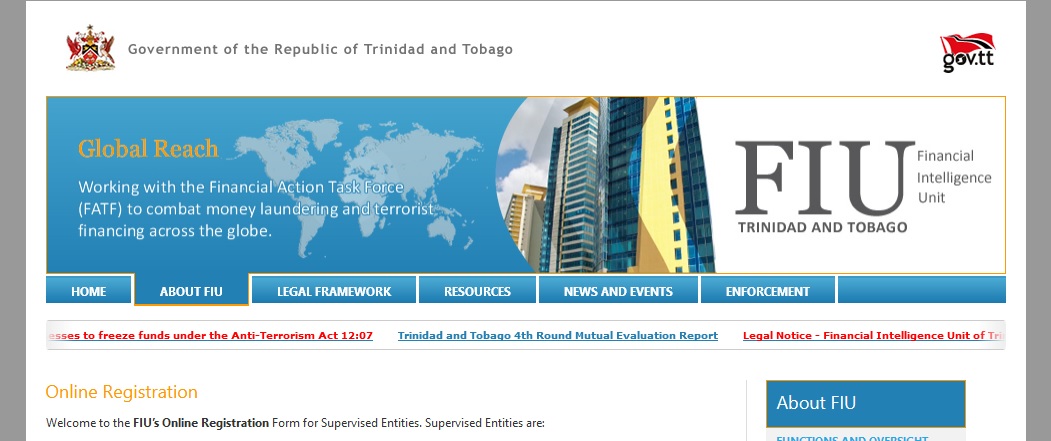
Creating a Profile
To register a business with the FIU a unique profile must be created. This profile is to be created only once but can subsequently be amended if necessary. To create the profile, or login to an existing account, click on the Click Here link of the webpage.
New Registration :
For a new registration, click on the Create New Profile tab. Enter a valid e-mail address that is to be used for communication with the FIU. Enter a password and confirm the password. Click on the Create New Profile button.
A response message from the FIU will be sent to the e-mail address provided acknowledging receipt of the registration, and a Registration Profile Number will be issued.
This number is the number associated with your Registration Profile Account and is apart and separate from the Registration Number that the FIU will issue after reviewing and approving the information submitted.
Registrant :
To view an existing account, click on the Login tab. Enter your e-mail address and password. Click on the Login button.
Forgot Password :
** If a password is forgotten, a new password can be issued. Click on the Forgot Password? Tab.
** Enter the e-mail address used when the new profile was created and the Registration Profile Account number.
** Click on the Reset Password button. A message will be sent to the e-mail identified issuing a new password.
** Once logged in, you can log out at any time using the Logout feature located at the top right of the form.
** It is strongly recommended that every time you log in you should log out and not just close the webpage.
How to Complete Electronic Registration Form?
1. You are required to complete Parts I to V of the Online Registration form.
2. Legislative restrictions require that you complete Part VI manually.
3. All addresses entered on the Form must be civic addresses – P.O. Box addresses are not accepted.
4. Company names must be typed in full: abbreviations and acronyms are not accepted. Enter the Company /Business Registration Number.
5. When entering phone numbers do not enter the “-“ symbol.
6. Fields with a ‘*’ are mandatory and must be filled.
7. After you have completed Parts I to V you are required to verify the information, PRINT the form and then click SUBMIT.
8. A confirmation email containing a Registration Number will be sent to the email address you provided after you SUBMIT the form.
9. COMPLETE Part VI of the form you have printed. Ensure that the form is signed by the authorized person.
10.Forward the duly signed form to complete the registration process to
The Director
Financial Intelligence Unit
Level 25, Tower D
International Waterfront Complex
1A Wrightson Road Port of Spain
Or Fax to: (868) 627-7018
11. AMENDMENTS:
Use the form RG1 to inform the FIU of the following:
** Correction to a prior registration
NOTE: It is the responsibility of the Supervised Entity to secure the information used in the login process.
** Change in ownership of the business
** Change in business/company name
** Change in location of registered office or principal place of business; OR
** Any other change in the particulars registered.
Complete the form in its entity showing the amendments in RED
Registration Form- RG1
General Comments
This form has five (5) Parts and each Part must be completed before being allowed to move on.
Part I :
Part I allows for the identification of the type of transaction, for example an Initial Registration or a Correction. Select the appropriate type and click on the Save Progress and Continue button.
Part II :
** Part II captures the Registrant’s information.
** If the Registrant is an individual the boxes for Name of Legal Entity (Firm or Company or Business) and Registration Number will be disabled and will not allow data entry.
** If the Registrant is either a Business or a Company, the Surname and First Name boxes will be disabled.
** If there are one or more branches for the Business this must be so indicated by identifying the number of branches and the location for each branch in the boxes provided.
** When all data is entered click the Save and Continue button to move to the next Part.
** The Return To Previous Part button would allow a return to the preceding Part.
NOTE: Verification and validation of data submitted to the FIU is the responsibility of the Supervised Entity.
Part III :
** Information on the Directors or Owners or Partners is captured in Part III.
** In instances where there are more than one person to be identified, enter the information for the first person.
** Click on the Save and Continue button and a message with the options of either Continuing to the Next Part or Adding Another Person will become available.
** Click Adding Another Person where there are other Directors or Partners in the Partnership.
** When multiple persons are entered a list of said persons will be displayed at the bottom of Part III of the form.
** Options are then available to either remove a person’s record or edit the record.
** If there is a need to update the record, click on the Edit link and amend the record as required.
** Ensure to click on the Update button for the changes to take effect.
Part IV :
The Compliance Officer’s information is entered in Part IV. Enter the information as guided above and click on the Save and Continue button.
If there is a need to go back to the previous Part, click on the Return To Previous Part button.
Part V :
Part V captures