Name of the Organization : Companies & Intellectual Property Commission
Type of Facility : Apply For Membership Changes
Location : Cape Town
Country : South Africa
Official Website : https://www.cipc.co.za/
CIPC Apply For Membership Changes
Changes to the Founding Statement of the close corporation may include :
** Change in principle business (Form CK2)
** Change in membership detail and change in financial year end (Form CK2)
Related : CIPC New Company Registration South Africa : www.statusin.org/4889.html
The CK2 form is made up of Part A and Part B and Part C :
** Part A relates to changes in respect of the name of the CC or the nature of the business.
** Part B relates to changes in respect of membership details.
** Part C relates to a person ceasing to be a member. In case of death, please add executors letter and certified copy of the executors ID and NOT a death certificate, The executor must sign the resigning page.
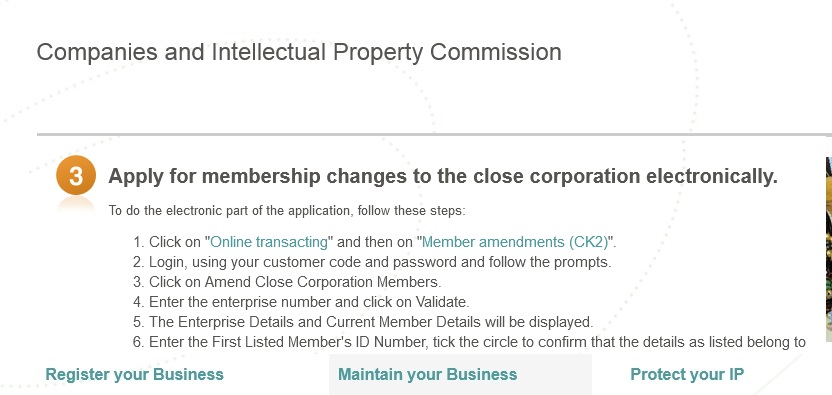
To apply for changes to the membership details of a close corporation electronically, follow these steps :
Register as a Customer :
To view information on how to register as a customer, click here. If you are already registered as a customer, and know your customer code and password, proceed to step 2.
Deposit funds :
Membership changes are free of charge.
Apply for membership changes to the close corporation electronically :
** To do the electronic part of the application, follow these steps :
** Click on “Online transacting” and then on “Member amendments (CK2)”.
** Login, using your customer code and password and follow the prompts.
** Click on Amend Close Corporation Members.
** Enter the enterprise number and click on Validate.
** The Enterprise Details and Current Member Details will be displayed.
** Enter the First Listed Member’s ID Number, tick the circle to confirm that the details as listed belong to the close corporation that you want to change the members for.
** Indicate if you want to add a new member, or if there are no new members.
** Complete the required fields relating to the new Member, and click on Save.
** If you want to add another member, click on “Add Another New Member”. Once all the new members have been added, click on Continue.
** If you want to edit any details relating to the current member, click on Edit. Click on Continue.
** Confirm any changes, and click on Lodge.
** The tracking number of the transaction will be displayed. An email with CK2 documentation, as well as the requirements relating to supporting documents will be sent to the customer and to all members of the close corporation.
** All members of the close corporation, as well as the customer who logged in with his/her customer code must sign the document.
Supporting Documents
** Certified identity copy of applicant
** Certified ID copies of all members and resigning members
** A written instrument signed by all members including the new members consenting to the changes – it can be in the form of minutes, agreement, resolution etc, certified as a true copy of the original.
Certified copies of passports and in the case of refugees or asylum seekers – a certified copy of valid prescribed documentation.
In the case of a deceased member, an executor’s letter issued by the Master of the High Court, The CK2 document must be signed by the executor. A certified ID copy of the executor of the estate must also be attached.
Where the CC has more than one member all members should provide certified ID copies, including the person who will be lodging on behalf of others.
Upload and submit the signed forms and supporting documents to CIPC OR Scan and e-mail the completed, signed and certified documents together with supporting information to eServicesCK2@cipc.co.za
Service Turnaround Time
5 working days for hybrid applications from the date of receipt of the documents.
Important :
Queries relating to transactions already lodged should only be submitted once the Service Turnaround Time has lapsed.
Document Status :
You can track the progress of your document by clicking on “Track my transactions” on the home page. Click on “Additional Services”, select “Customers” and then select “Document Status”. To check the tracking number, go to “Customer Transactions” under “Customers”.