Name of the Organization : MTN Zambia
Type of Facility : Sign Up For Prepaid & Postpaid Internet
Country : Zambia
Website : http://mtnzambia.com/personal/internet/colum-1/internet.html
MTN Zambia Sign Up For Prepaid & Postpaid Internet
Whether you are an occasional, regular or heavy user, MTN has a data plan that suits your lifestyle. Our high speed data rates allow you to connect to the internet anywhere, anytime from your data-enabled phone or any other device with internet access. i.e. laptops, iPads, etc.
Related : MTN Zambia MobileWheels Promotion : www.statusin.org/6608.html
Say hello on social media, chat on instant messaging, and download the news in real-time using MTN Data.
MTN Data is available as a Prepaid or Postpaid Plan.
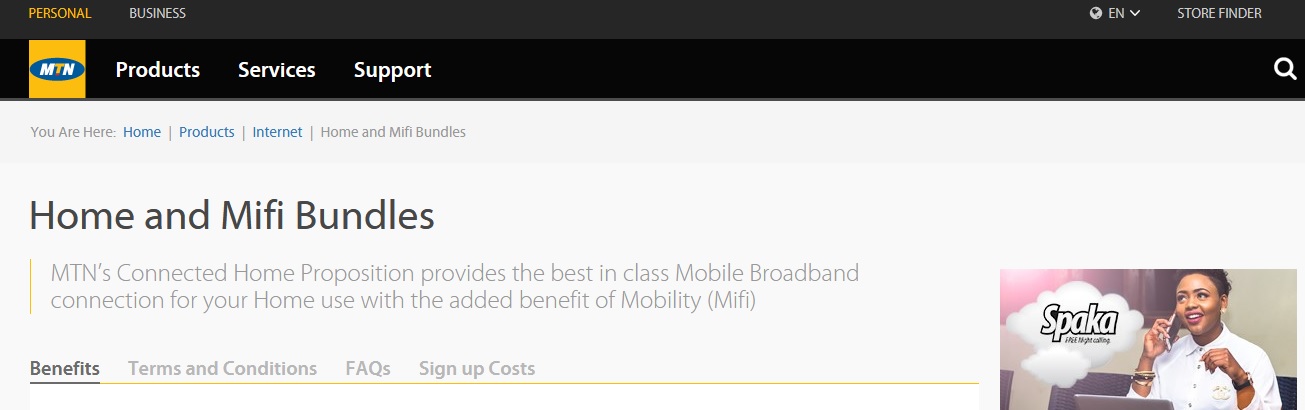
Benefits:
** Data speeds of up to 42 mbps
** Access the internet anywhere covered by the MTN network
** Affordable browsing rates
** Available as Prepaid or Postpaid
** Access MTN Play and enjoy all our news, information and entertainment
** Wide range of Data packages available (seen in tarrif tabbles below)
Sign Up:
Prepaid:
Customers need to dial *335# to purchase any MTN data bundle.
Postpaid:
Call Customer Care on 111 or visit any MTN Service Centre closest to you.
Internet Settings:
Device Configurations:
Enjoy internet on your phone in 3 simple steps
MTN data settings are automatically sent to most internet compatible phones once an MTN SIM is inserted. However, if you are unable to configure your phone for internet browsing, then follow these simple steps to get started.
** Send a blank message to 335 for free
** Save the settings sent to you via SMS
** Click on your browser and you’re online
For handsets or other devices that need to be configured manually (e.g. most Windows-based handsets), you will need to configure the data settings on your handset with the settings information provided below:
** Account Name = MTN Internet
** Access Point Name (APN) = internet
** Username = leave blank
** Password = leave blank
Note: The same configuration applies to GPRS and 3.5G devices.
Other Device Manual Internet Settings:
MTN Zambia has noticed that some devices are unable to receive internet settings automatically, therefore, below are the manual configuration steps for Apple, Android and Windows OS:
Apple Operating System:
1.Tap Settings
2.Tap General
3.Tap (Mobile) Network
4.Tap Cellular Data and enable this option
5.Tap Cellular Data Network to edit APN Settings as follows: APN Field: internet – Username: Leave Blank – Password: Leave Blank
6.Tap (Mobile) Network to save.
Android Operating System:
1.Tap Apps
2.Tap Settings
3.Tap More settings/Wireless and networks
4.Tap Mobile Networks
5.Tap Access Point Names
6.Tap the Menu Key and Select New APN
7.Tap Name and type MTN Internet
8..Tap APN and type internet
9.Tap the Menu key and select Save
Microsoft Windows 8:
1.Tap Settings
2.Tap Mobile Networks
3.Under Data Connection Choose On
4.Tap Access Point and choose add
5.Under Connection Name type MTN internet and type default on Data Type
6.Tap The Access Point Name Field and type internet/span>
7.Tap the Tick Symbol to save
8.Tap MTN Internet to activate
For further assistance, visit the nearest MTN Service Centre