stlm-online.co.za New User Registration South Africa : Steve Tshwete Local Municipality
Name of the Organization : Steve Tshwete Local Municipality
Type of Facility : Municipal Online System
Country : South Africa
Official Website : http://www.stlm-online.co.za/
| Want to comment on this post? Go to bottom of this page. |
|---|
Steve Tshwete Municipal Online System
The system was designed to make it easier for the consumer to access account information and to communicate to the Municipality.
Related : Metropolitan Municipality View & Pay Your Council Tax Online : www.statusin.org/9160.html
Account information is added each month and you as a consumer will be able to view Invoices and do updates on certain information.
You will need an activation code for the specific account to register for a user on the online system. The activation code is printed on your Municipal Invoice. You will also need your Municipal Invoice as certain information from the account will be asked on registration.
Thereafter more accounts may be added to the username that was registered.
Go ahead, register today to see how the system can help you!
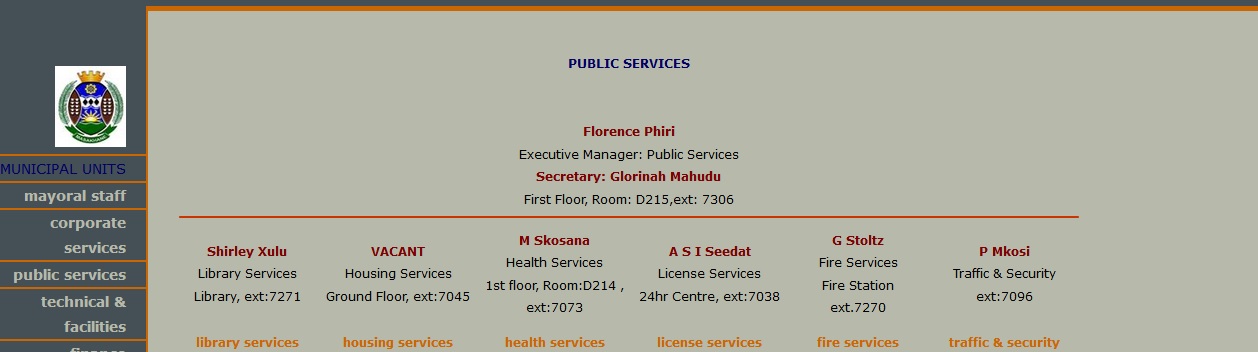
Invitation to enlist to electronically receive monthly accounts :
This system was designed to ensure that account holders get their municipal accounts every month without delay. The contact information will also be used to communicate important information to the public like warnings of power outages etc. Registration can be done via the internet or your cell phone.
For the internet you will need :
1. Your latest Municipal Account
2· Your cell phone
3· Your email address
E-Service / Online System
The internet :
1. In your internet browser, click on the address tab and type
2. On the right hand side you will see a Login section. Underneath the Submit button you will find a link, “Register a new Login Account”. Click on that link to start the registration process.
3. You will be asked for your Account Number and the Activation code. You can find this on your Municipal Account, on the right hand side. On top you will find the Account number and beneath the Totals line you will find the Activation code. E.g. If your account number is 0123456X and the Activation code is 9876543 then in the Account No box type in ‘0123456X’ and in the Activation Code box type in ‘9876543’.
4. Click on ‘Submit’. If this information is correct you will be allowed to do the next step of the registration.
5. In this step you are required to fill in your Name, Surname, Email address and Cell phone number. The Name and Surname will be entered in one box. The email address must be valid because an activation link will be sent to it in the last step to activate your account. The cell phone number must be entered with no spaces or other signs. E.g. If your cell phone number is 083 123 4567, you will enter it as ‘0831234567’.
6. Click the ‘Submit’ button to go to the next step.
7. In this section you are requested to enter a Unique Username. You will use this username to log in to the system after registration is complete. You can also use your email address or cell phone number as a username.
8. Next enter a Password. The password may not be less than 6 Characters and may consist of letters and number.
9. Lastly you will be asked enter a Code that was sent to you via SMS. By this time you would have received an SMS informing you of your Cell phone Activation Code. This is the code that you must enter into the box. The code will be a large number.
10. Click the ‘Submit’ button which will take you to the Registration Complete Page. That is all the information that is needed for the registration.
11. You will now receive an Email Asking you to click on the link to activate your account. After you click on the link, a web page will be opened informing you that your activation is complete.
12. You may now log in to the system with your Username /Login and Password. Using the System
13. After you log in, you will be shown an account in a drop down box. If you add more accounts to your login name, you will be able to choose them here. Pick the Account and Click on ‘Select’.
14. You can now pick a month to show the account details. Click on ‘Show Account’.
15. Your account details will now appear on the screen.
16. Here you can request a PDF document of your account by clicking on the right hand side below the ‘120 Days’. The PDF document will be sent to your email address.
17. To add another account to your Profile, click on ‘myInfo’ in the menu at the top of the screen below the picture.
18. Your Accounts will be shown here. At the bottom of the accounts you will find a Link to add an account. Click it and fill in the Account no and Activation Code to add it to your account.
19. If you click on the account number itself, you will be taken to a form to change your address. This will be forwarded to the financial department directly.
20. On the myInfo page you can also change your cell phone and email information.
21. Looking at the menu you will see ‘Services’ and ‘New Requests’. Use ‘Services’ for comending the municipality or complaining about a service. Use ‘New Requests’ if you would like to request a new park or road, etc.
22. You can use the ‘Log Out’ to return to the Home page and log out of the system.
For the cell phone you will need :
** Your latest Municipal Account
** Your cell phone
The cell phone service is simple and easy to use :
1. Locate your Municipal Account number and Activation code. You can find this on your Municipal Account, on the right hand side. On top you will find the Account number and beneath the Totals line you will find the Activation code.
2. On your cell phone, open your message application to send a SMS message.
3. If your account number is 0123456X and the Activation code is 9876543, type in your SMS the following for registration : STLM 0123456X, 9876543
4. Send this message to 43038.
5. If the information is correct, you will receive a SMS message to say that you are activated on your cell phone number.
6. To enquire your latest balance e.g. Account 0123456X , type the following : STLM 0123456X
7. Send this message to 43038.
8. You will receive a SMS Message with your latest balance and due date.
9. The SMS will be sent from
** If you receive SMS Messages and Emails and you wish to stop the service, you can send the word ‘OPTOUT’ or ‘STOP’ to remove you from the SMS System. With all the emails you will have a link to unsubscribe from the service.
** Your Information will never be shared with anyone else.
** You will be able to use a menu driven application from your cell phone at the beginning of September 2010 by calling *120*8800*7756#.
** The system will pick up your cell phone number and display all your accounts. You will be billed per second by your cell phone service provider to use this system.
** To add other accounts after login on the internet Click on myInfo.
** Accounts that has been registered will show and under that click on “Click here to add an account to your profile”.
** Insert new account number and activation code and submit.
Contact Us
Please feel free to contact us with any problems or special requests you may have. We would like to build this application to fulfill your needs as far as possible.
Telephone : 013 249 7000
Fax : 013 243 2250
Email : council AT stevetshwetelm.gov.za
Good Morning ,I would like to change ownership on an account how do I go about doing that.