Absa Bank : Register For Cellphone Banking South Africa
Name of the Organization : Absa Bank
Type of Facility : Register For Cellphone Banking
Country: South Africa
Website : http://www.absa.co.za/Absacoza/Individual/Ways-to-Bank/Anytime%2C-Anywhere/Cellphone-Banking
| Want to comment on this post? Go to bottom of this page. |
|---|
ABSA Register For Cellphone Banking
Would you like the convenience of being able to bank on the move? Wherever your busy day takes you, Absa’s Cellphone Banking offers you a convenient way of banking using the one item you never leave home without – your cellphone.
Related : Absa Bank Register For Telephone Banking South Africa : www.statusin.org/6266.html
With Absa Cellphone Banking, you can do more than just top up prepaid airtime and check your balances. You can also pay accounts, transfer funds, send money to any Absa ATM using CashSend, have a statement e-mailed or faxed to an address or number of your choice. Now you can also apply for a Personal Loan or Express Loan (a short term loan), and receive the money in less than 10 minutes if approved.
Transform your cellphone into a mobile bank by joining more than one million Absa customers who use Cellphone Banking regularly.
Not right for you? Perhaps Absa Online or Telephone Banking is what you are looking for.
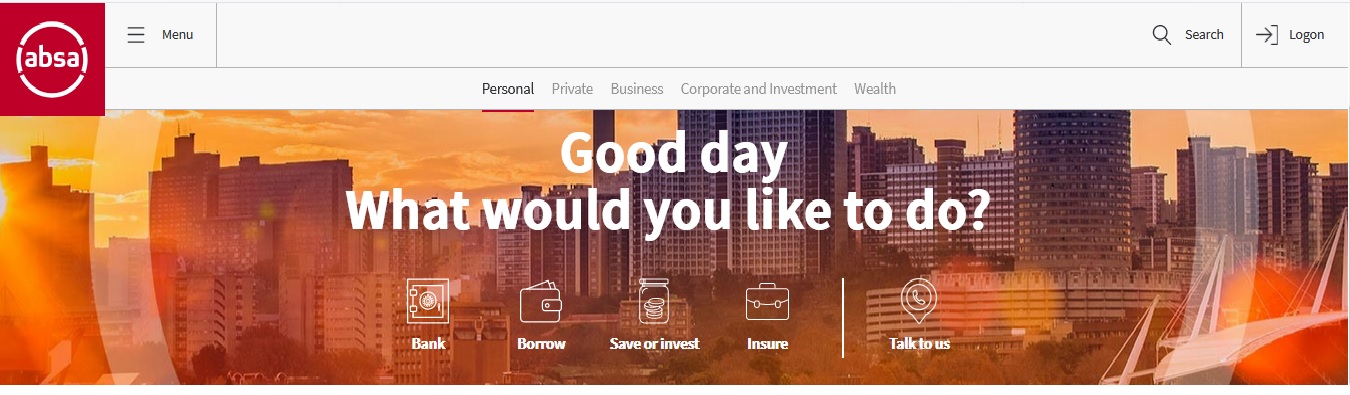
What you get
** Prepaid airtime to top up your own, your child’s or an employee’s airtime directly from your cellphone.
** CashSend; electronically transfer funds to a recipient who can then withdraw the funds from any Absa ATM without a card or bank account, using the access code you create
** Secure access to a Personal Loan or Express Loan application and availability of the money in less than 10 minutes, if approved
** Ability to pay anything, from your clothing account to your water and electricity accounts
** Inter-account transfer allows you to move money between any of your linked portfolio accounts
** Once-off payment allows you to pay anybody from your cellphone without having to create a beneficiary
** Notice of payment allows you to send a proof of payment to yourself or a beneficiary when making a payment
** View account balances and monitor the flow of funds in and out of your accounts, while at the office, in a meeting or on your way home from work
** View your statements on your cellphone or receive them via fax or e-mail
** Pay traffic fines conveniently and receive proof of payment
** Western Union, send and receive funds internationally
How To Register
Do your banking anywhere, at any time by registering for Cellphone Banking.
How to register for Cellphone Banking:
** Visit www.absa.mobi and click on “Cellphone Banking Logon”
** On the logon page, click on “Register”
** On the registration page; enter your ATM card number, ATM PIN number and the letters and numbers displayed on the CAPTCHA image
** Select the account number you want to use as your access account
** Enter your email address and choose a title
** Enter your identity number/passport number and select your preferred language
** Confirm your cellphone number by selecting yes or no from the dropdown menu. Please note that if you said “No” to the cellphone number that we displayed, you will have limited functionality until your information is updated at a branch
** To verify your cellphone number and to continue with the registration process, you will be required to select the link that will be sent to you via SMS
** Review the registration details provided thus far and confirm the details to proceed
** Create a five digit PIN and accept the Terms and Conditions
** You may now create and confirm a new password. Select “Next” to continue
** You will now be successfully registered for the Cellphone Banking Service
Forgotten or blocked password
Reset or unblock it by following these easy steps.
** Visit www.absa.mobi and log onto Cellphone Banking using your access account number, PIN and user number
** On the SurePhrase screen, select “Yes” or “No” if you would like to reset your password
** In order to continue, respond to the SureCheck message or RVN message that will be sent to your cellphone (once you have received the RVN message, you will have to logout, click on the URL link provided on the RVN message. Enter your PIN and user number to continue with the process)
** You may now create and confirm your new password
** Your password will now be successfully reset