didm.pnp.gov.ph eRogue Registration System Philippines : Directorate for Investigation and Detective management
Organization : Directorate for Investigation and Detective management (didm.pnp.gov.ph)
Facility : eRogue Registration System
Location : Quezon City
Website : didm [dot] pnp [dot] gov [dot] ph
| Want to comment on this post? Go to bottom of this page. |
|---|
How To Access PNP eRogue Registration System?
Just follow the below procedure to access the eRogue Registration System
Related / Similar Facility : DIDM PNP E-WanteD Person Information System Philippines
** To access eRogue, launch your internet browser, preferably Mozilla Firefox. Log on to official website. Scroll at the bottom of the screen and look for e-Rogue at the “Related Linkages” combobox located at the lower right portion of the screen.
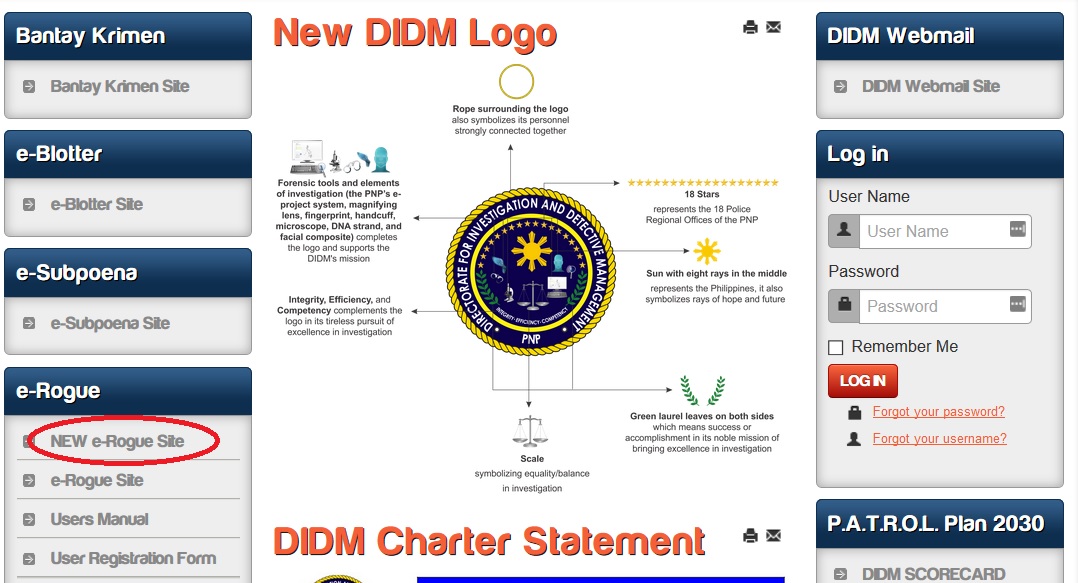
** Click eRogue and you will be redirected to the User’s Login Page as shown below. Key in Username and Password in the appropriate textbox and click on Log In button to access eRogue.
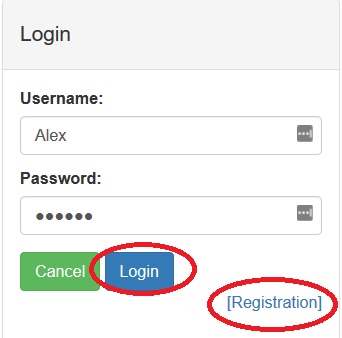
** To register an account, a user’s registration form will be displayed on the screen
** Select the level in registering by choosing on the check boxes provided.
** Choose the appropriate Region, Province and Station from the drop down menus.
** Key in the User Name , Password , and E -mail in the text boxes provided
** Next, select a Secret Question to help retrieve a forgotten password and type in the Answer to text box.
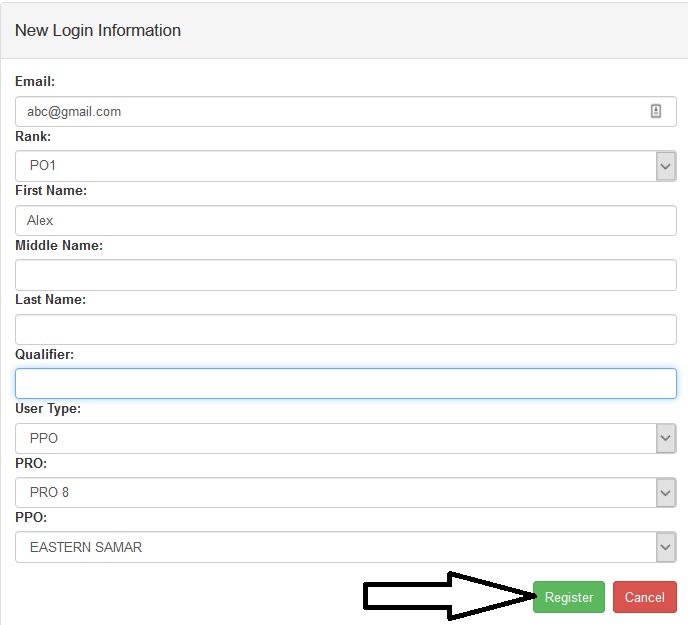
** Click on “create user’ to save the account created.
** To retrieve a forgotten password, click on Forgot Password
** A Password Recover Page will be displayed to recover a lost password. Key in the User Name in the textbox provided and click on Submit button.
e-Rogue Data Editing has four modules:
** Admin Information
** Administer Facial Composites
** Create New e-Rogues Data
** Create New Composite Data
** This is also where the user can view, encode, edit, and print records.
How To Create New eRogue Data?
** Click Create New E-Rogues Data and fill-in necessary information. (Turn the CAPSLOCK ON)
** Click Proceed to Arrest Information button. Fill-in necessary information
** Click Proceed to Case Information button. Fill-in necessary information
** Click Proceed to Upload Mugshot button. (NOTE: The required mug shots to be uploaded are Whole Body and Front Face shots. Photos should be resized to 450×450 pixels)
** Under the Whole Body Mug Shot , click the Browse button and a dialogue box shall be displayed.
** Locate the path where the files are saved and click Open.
** Under the Front Face Mug Shot , click the Browse button and a dialogue box shall be displayed. Locate the path where the files are saved and click Open.
** Follow the same procedure when uploading Left Face and Right Face Mug Shots .
** Click Upload Mug Shots to save and upload data. Otherwise, click Cancel Creation of New e-RogueDatato discard entries.
To view info :
** In the e-Rogue Data Editing Page, select a particular record in the grid and click View Info to view the details of a particular record
** This is the e-Rogue Data Viewing Page . In this page, the user can view and print personal info and booking sheet. This is also where arrest and case information can be viewed
** Click View Booking Sheet
** Click View Arrest Information
** Click View Case Information
Contact
Directorate for Investigation and Detective management
Camp Crame, Quezon City, Philippines