IRD Sri Lanka Online Tax Payment Platform (OTPP)
Organisation : Sri Lanka Inland Revenue Department (IRD)
Facility Name : Online Tax Payment Platform (OTPP)
Country : Sri Lanka
Website : https://www.ird.gov.lk/en/publications/SitePages/Online_Pay_OTP.aspx?menuid=1416
| Want to comment on this post? Go to bottom of this page. |
|---|
What is IRD Online Tax Payment Platform (OTPP)?
The Inland Revenue Department (IRD) with the collaboration of Lanka Clear Pvt. Ltd (Governed by Central Bank of Sri Lanka), has introduced its Online Tax Payment Platform (OTPP) in order to facilitate the taxpayers online tax payments on real-time through LankaPay CEFTS (Common Electronic Fund Transfer Switch). This real time facility is available 24x7x365 days with internet banking systems of the below mentioned banks. The taxpayers can use their Current Account Savings Accounts (CASA) maintained at any of the OTPP member bank.
Related / Similar Facility : Colombo Municipal Council Online Payment Services

How to Access IRD Online Tax Payment Platform (OTPP)?
Inland Revenue Department (IRD) has introduced Online Tax Payments Platform (OTPP) for making tax payments Online, with the collaboration of commercial banks of Sri Lanka, to make taxpayers easier on making tax payments. The steps for making payments via OTPP as follows;
Step 1: Login to your Bank Portal. Please note that your bank portal might have slightly different user interfaces or screens and you can contact your bank if you need more information regarding how to make tax payments to Inland Revenue Department using this facility.
Step 2: Select “Make a Payment” option from the main menu.
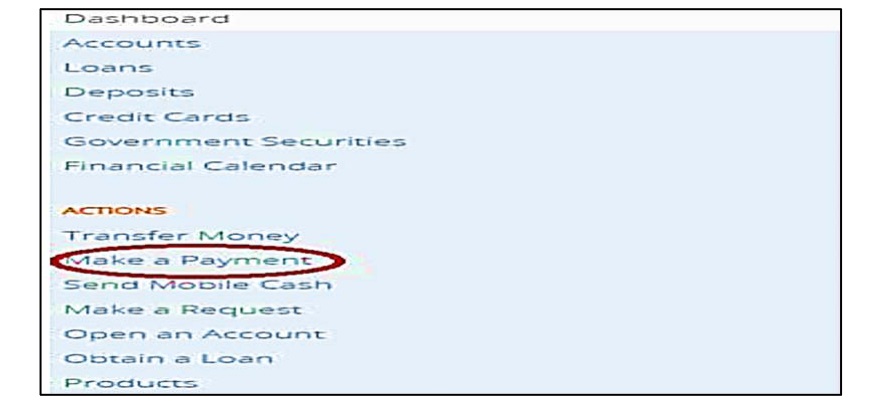
Step 3: Selecting the Payee:
1. Then select “INLAND REVENUE DEPARTMENT” under payee list
2. Then click “Make Payment” button to proceed with the payment.
Screen will be displayed and you need to input or select the following values.
** Taxpayer Identification Number (TIN)
** Taxable Period/Calendar Year
** Tax Type
** Payment Type
Step 4 : Search IRD Details:
1. Please make sure to input correct values for Taxpayer Identification Number (TIN), Taxable Period/Calendar Year, Tax Type and Payment Type allowing IRD to return you with generated payment voucher values.
2. Then click the “Search IRD Details” button to validate the inputs.
3. System will validate the Taxpayer Identification Number (TIN), Taxable Period/Calendar Year, Tax Type and Payment Type
4. If the validation is successful, it will display the payment details (Self-Assessed payment details or Non Self-Assessed payment details).
5. If the validation is failed, It will be displayed an error message.
Step 5: Self-Assessed payment
1. If you need to proceed with the Self-Assessed payment, then selects “Self-Assessed payment” as payment type and click the “Search IRD Details” button
2. Then it will display the Self-Assessed payment voucher list.
3. You need to select a payment in the displayed list and enter the Tax Payment Amount to proceed.
4. Then click “Pay” button to proceed with the payment and confirm it.
5. IRD payment reference will be returned for successful payment.
Step 6: Non Self-Assessed payment
1. If you need to proceed with the Non Self-Assessed payment, then selects “Non Self-Assessed payment” as payment type and click the “Search IRD Details” button
2. Then it will display the Non Self-Assessed payment list.
3. You should select a payment in the displayed list and enter the Tax Payment Amount, Penalty Amount and Interest Amount to proceed.
4. Then click “Pay” button to proceed with the payment and confirm it.
5. IRD payment reference will be returned for successful payment.
Notes:
1. Since you are connected to the bank you hold your bank account you may need to be aware of its rules and regulations while you make payments/transfers. Please note that IRD does not have any control over the bank you have acquired online payment facility.
2. Lanka Clear LPOPP will be handling the fund transfers between your bank and Inland Revenue account as the Authorized Company by the Central Bank of Sri Lanka
3. Any Interruption or unavailability due to any technical error at your bank is not a responsibility of IRD. Hence you are advised to make payments before the due date allowing you to have alternatives to make payments in case of such technical fault in the banking portal.
4. You will be informed real-time regarding the payment you made via SMS if your mobile number is registered with IRD. Please make sure to register your mobile phone number to receive SMS from IRD.
5. Usual fund transfer regulations for banks are applied when you perform online tax payments and IRD does not have any control over those regulations. Please get more information from your bank regarding the online payment regulations.
6. Regulations mentioned in above 5 will decide regarding the payment date depending on the date and time of your payment.
7. If your bank does not facilitate online payments for tax you may request them to provide the facility as their client. We as IRD have informed and requested all commercial banks who are connected with Lanka Clear interface to provide online tax payment facility. Many banks will join us in the near future and will provide you with this facility.
8. IRD would discontinue the Alternative Tax Payment System (ATPS) facility which we introduced as our contingency plan, while we faced the emergency situation due to COVID-19.
List of the OTPP Member Banks
| S.No. | Bank | Enabled Mode | ||
|---|---|---|---|---|
| Internet Banking | Mobile Banking | Over the Counter | ||
| 1 | Bank of Ceylon | √ | – | √ |
| 2 | People’s Bank | √ | – | √ |
| 3 | Sampath Bank PLC | √ | – | – |
| 4 | Commercial Bank of Ceylon PLC | √ | – | – |
| 5 | National Savings Bank | √ | – | √ |
| 6 | Nations Trust Bank PLC | √ | – | √ |
| 7 | National Development Bank | – | – | √ |
| 8 | Hatton National Bank PLC | √ | √ | – |
| 9 | Pan Asia Banking Corporation PLC | √ | – | – |
| 10 | Union Bank of Colombo PLC | – | – | √ |
| 11 | HSBC | √ | – | – |
| 12 | Seylan Bank PLC | √ | – | – |
| 13 | DFCC Bank PLC | – | – | √ |
| 14 | SDB | – | – | √ |
| 15 | Amana Bank | – | – | √ |
| 16 | Cargills Bank | – | – | √ |