ocr.gov.np Online Company Registration Nepal : Office of Registrar
Organization : Office of Company Registrar
Type of Facility : Online Company Registration
Country: Nepal
Register Online : https://www.ocr.gov.np/page/1_5e2736171bccc
| Want to comment on this post? Go to bottom of this page. |
|---|
What is OCR e-Services?
Welcome to OCR e-Services (Office of Company Registrar Online Services) User Manual! This manual will assist you in working with the different online Modules of OCR e-Services. This online company registration module will help user for online registration of the company and view details of their company.
Related / Similar Service : GPO New Post Box Registration & Renewal Nepal
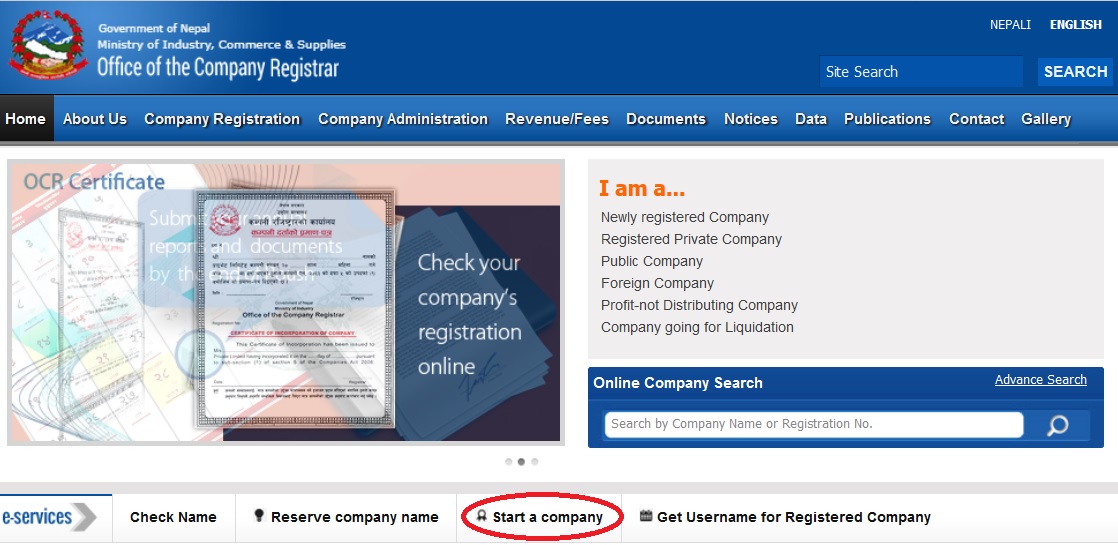
How To Register Company Online?
To create a user please follow the below steps:
Step 1: Open any browser as per your convenience (Mozilla Firefox is preferred) and type the following URL: https://application.ocr.gov.np/faces/OnlineUserLogin.jsp,
Here in Login Page of OCR e-services, you can view Sign In form and list instructions to be read carefully before proceeding to OCR e-Services.
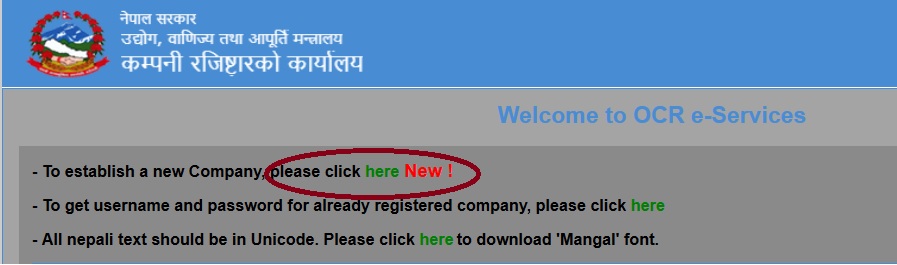
Step 2 : Click on highlighted button as shown in Figure 2 for new User Registration and you will be redirected to create user form.
Step 3 : Fill up the Create user form as below
** Enter your full name in “Your Full Name” text box.
** Enter your email address in “Email Address” text box.
** Enter your company phone number in “Company Phone No” text box.
** Select your Gender.
** If registration is done on behalf of the company then selects Intermediary.
** Enter your citizenship or passport number in “Citizenship or Passport No.” textbox.
** Enter the displayed code in “Type the code shown” textbox.
** If you find the code to be difficult then you can click on button and new code will be displayed.
** If you want to go back to previous page then you can click on button and you will be redirected to the Login Page.
** If you want to submit the form then click on button to submit the form.
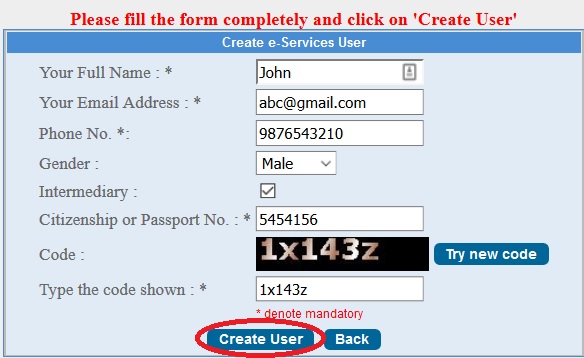
Note: Here, in Create User form fields marked as ‘*’ are all required fields.
Step 4 : After you submit the form, a mail will be send to your given email address with your Login Details(Username And Password) and you will be redirect to Login Page with the confirmation message.
How To Login Into OCR e-Service?
Once you have received your Login details (in your email address), you can use the given Username and Password to Login into the application.
For the first time Login into the OCR e-service follow the following steps:
Step 1 : Enter your Username in ‘Username’ text box.
Step 2 : Enter your temporary password that you have received in your email in ‘Password’ field.
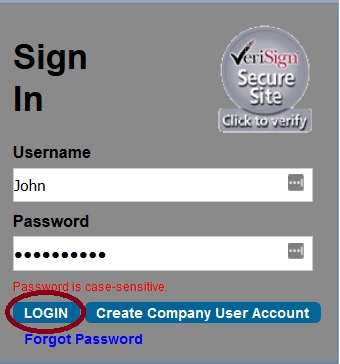
Step 3 : Click on button to login into the application and you will be redirected to the login page
Step 4 : When you login for the first time, you will be re-directed to ‘Change the Password’ page.
(Users are requested to change their Temporary Password when they login into the application for the first time as the application will always redirected you to this Change the password page every time you login into the application until you change your temporary password)
Here, in Change the Password page you can change your password by filling the form :
** Enter your old password in ‘Old password’ text box.
** Enter your new password in ‘New Password’ text box.
** Enter you new password again in ‘Retype New Password’ textbox.
** Click on button to cancel the process (you can also change the Password next time you login into the application).
** Or click on button to update or change the password information.
Step 5 :
After you have change the password you will be logout from the system and will be redirected to the login page with the confirmation message and mail about password change will also be send to your email address.
Login into the OCR e-service after the user have change their temporary password:
Step 1: Enter your Username in ‘Username’ text box.
Step 2: Enter your password in ‘Password ‘field.
Step 3: Click on button to login into the application and you will be redirected to the Home page of OCR e-service
Contact Us:
Government of Nepal
Ministry of Industry
Office of the Company Registrar
Tripureshwor, Kathmandu, Nepal
Tel: 977-1-4259948, 4263089, 4267256, 4215077,4263060
Fax: 977-1-4259961
Email: info [AT] ocr.gov.np
Technical Support Email: support [AT] ocr.gov.np
How can I open my id?