WAEC e-Registration For May/June School Examinations 2015 Nigeria : West African Examinations Council
Name of the Organization : The West African Examinations Council
Type of Facility : WAEC e-Registration For May/June School Examinations 2015
Country : Nigeria
| Want to comment on this post? Go to bottom of this page. |
|---|
Website : http://www.waecnigeria.org/
WAEC e-Registration
WAEC Registers Candidates for Schools and Private Examinations. The School Examination is May/June Examinations (SE) while the Private Candidates Examination is November/December Examinations (PCE).
Related : WAEC May/June Examination Timetable & Syllabus Download Nigeria : https://www.statusin.org/9064.html
It is a user friendly online registration website for the West African Senior School Certificate Examination. It allows schools in Nigeria to register their candidates online through the Internet.
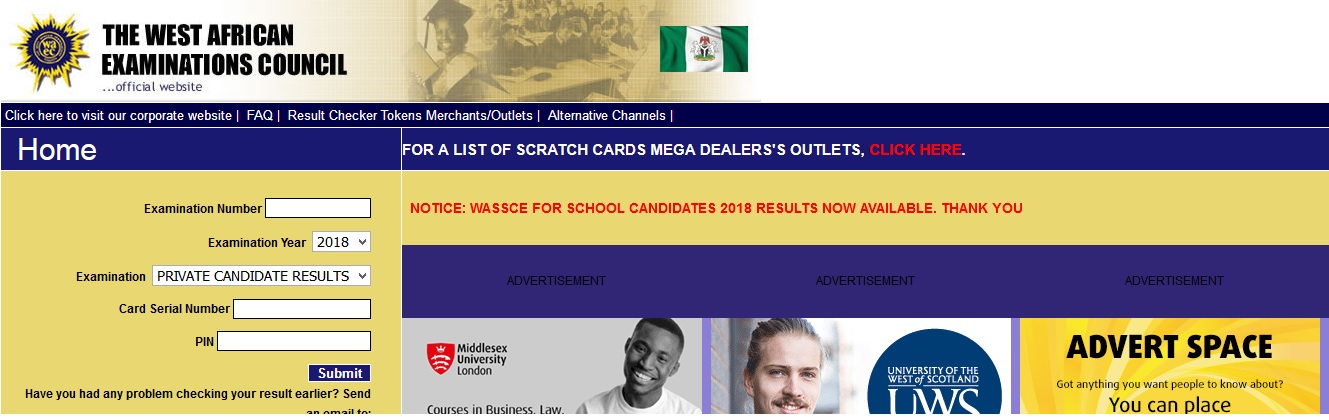
The WAEC e-Registration service makes registration easier for the schools and also eliminates errors in registration information which are hitherto made on paper and only detected while processing the paper forms by WAEC. Such documents as Timetable and Syllabus for the examination could easily be printed or downloaded by the School Authorities. It is our belief in WAEC that this new process will lead to a revolution in Information Technology (IT) development in School education in Nigeria.
Examination Officer
Sign Up as a New User:
** For a School Principal/Examination Officer to use the e-Registration Website as a new user, the school must have procured the Online Registration Scratch Card or Pay Voucher from the WAEC Zonal/Branch Office in charge of his/her State. The Examination Officer could then use the PIN (Personal Identification Number) on the Scratch Card or Pay Voucher to sign up as a new user. He could do this by;
** Supplying the PIN for his/her school
** Clicking on the “Sign Up” menu
** The Examination Officer’s Information Page is displayed if the PIN is valid
Entering Examination Officer’s Information Personal Details:
Each school has its own Examination Officer, who administers the registration process.
The Examination Officer must enter his personal details as well as his school detailed information on this page.
Note: All the Boxes marked (*) are compulsory fields and must be filled.
** After all the required entries have been made, click the Sign Up button
** If the User-Id already exists; the message “User Id already Exists” will be displayed
** To correct this error, change the User-Id and click again on the Sign Up button
** This action launches the Registration Details Page when the entries are valid
Login as Existing User:
A School Examination Officer who has carried out above will not have to repeat the procedure for him to visit the E-Registration website.
He will only need to go through the following steps to use the E-Registration Services:
** Click on the “Log In” on the cascade menu
** Type his/her school PIN, User-Id and password and the click the “Log In” button
** The system displays a Welcome Page.
At “Welcome Page”, the examination officer could choose to:
** List Registered Candidates,
** Register More Candidates,
** Download (Syllabus, Timetable and/or Template Form)
** Log out from the site.
Registration of Candidates
Once a School Examination Officer is properly identified by the system, he/she could register as many candidates as the PIN allocated to the school will allow him. The following are the steps the examination officer will take to register candidates:
** Sign up/Login to the E-Registration Website as described above
** Click “Register” on the cascade menu
** The Center Number, the School Name, and the number of entries remaining for the school with the Registration Form will be displayed
** Each Candidate’s personal details such as Surname, First Name, Date of Birth, Sex and subjects must be entered. The candidate’s passport photograph and signature must also be captured. See how to capture candidate’s passport photograph and signature in Section 2.8.
Note:
All the Boxes marked (*) are compulsory fields and must be filled.
How to Select Subjects for Candidate
** The approved subjects for the examination are displayed in the Available Subject List Box
** English Language and General Mathematics have been pre-selected
** Select the subject in the Available Subject “List Box” and click on “>” Icon
** Clicking on “>” icon moves the selected subject from the “List Box” to the corresponding “Text Box” at the right side of Available Subject “List Box”.
Note: that a candidate is expected to register for at least 8 subjects.
To deselect already Selected Subject do the following:
** Click on “X” in front of the subject to be deselected.
** The deselected subject moves back to the bottom of Available Subject “List Box”
Payment for the examination
Schools are expected to collect the approved registration fees from all their candidates and issue one bank draft in favour of The West African Examinations Council (WAEC). This cheque is paid at the WAEC Zonal/Branch Office in charge of their State. The designated WAEC Finance Officer in the Zonal/Branch Office enters information regarding the payment on his computer and issued the school a scratch card or pay voucher containing information to enable the Principal/Examination Officer sign up to the e-Registration Website.
However, to make the online registration trouble-free especially for schools without Internet Service in their locality, we have made provision for offline registration on their standalone PCs or through Business Centers in their locality. The CD-ROM containing this offline registration facility will be given to schools along with the pay voucher upon payment.
Note :
No Ammendment to any Record after Closure of Registration
MY Waec Result 2015
Check Your Results Here : waecdirect.org
How to check?
** Enter your 10-digit WAEC Examination Number.
** (This is your 7-Digit centre number followed by your 3-digit candidate number eg. 4123456789)
** Enter the 4 digits of your Examination Year eg. 2002
** Select the Type of Examination
** Enter the Card Serial Number found on the reverse side of your Scratch card.
** Enter the Personal Identification Number (PIN) on your Scratch card
** Click Submit and wait for the results window to come up